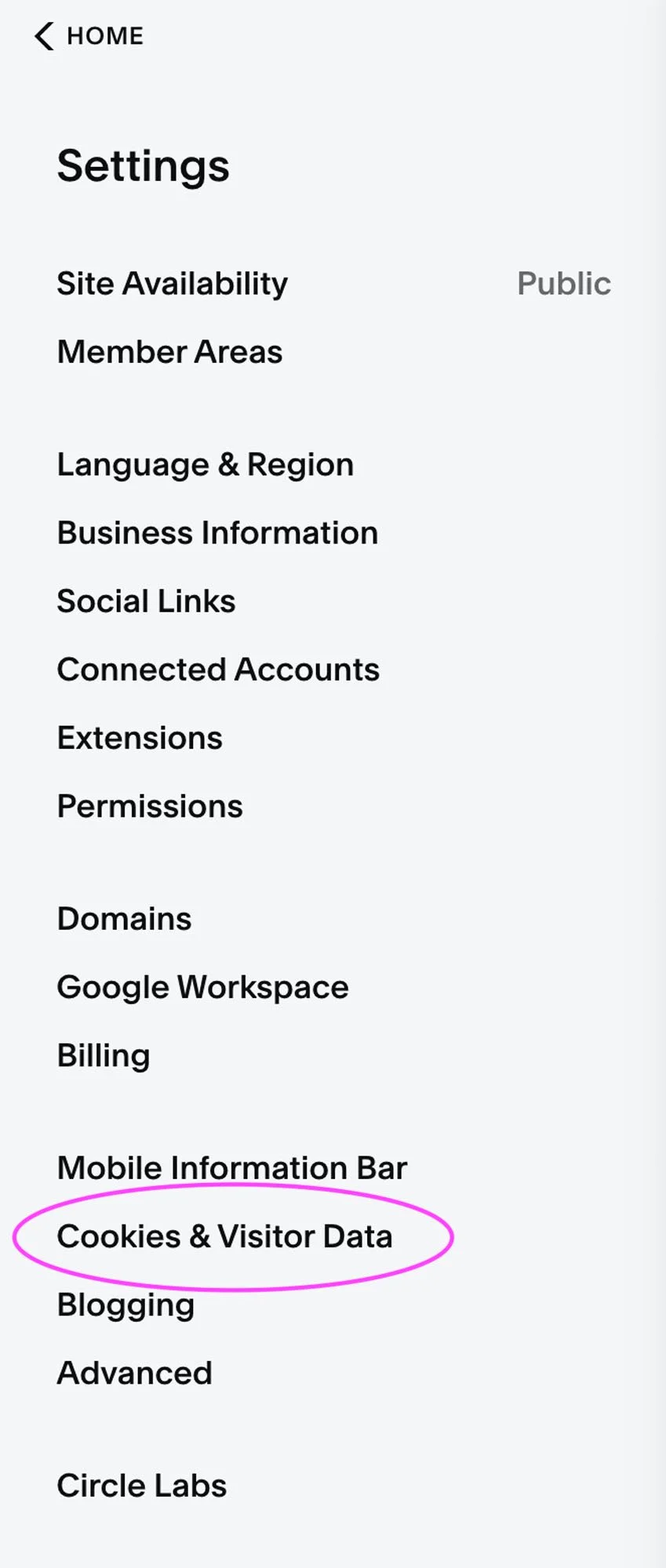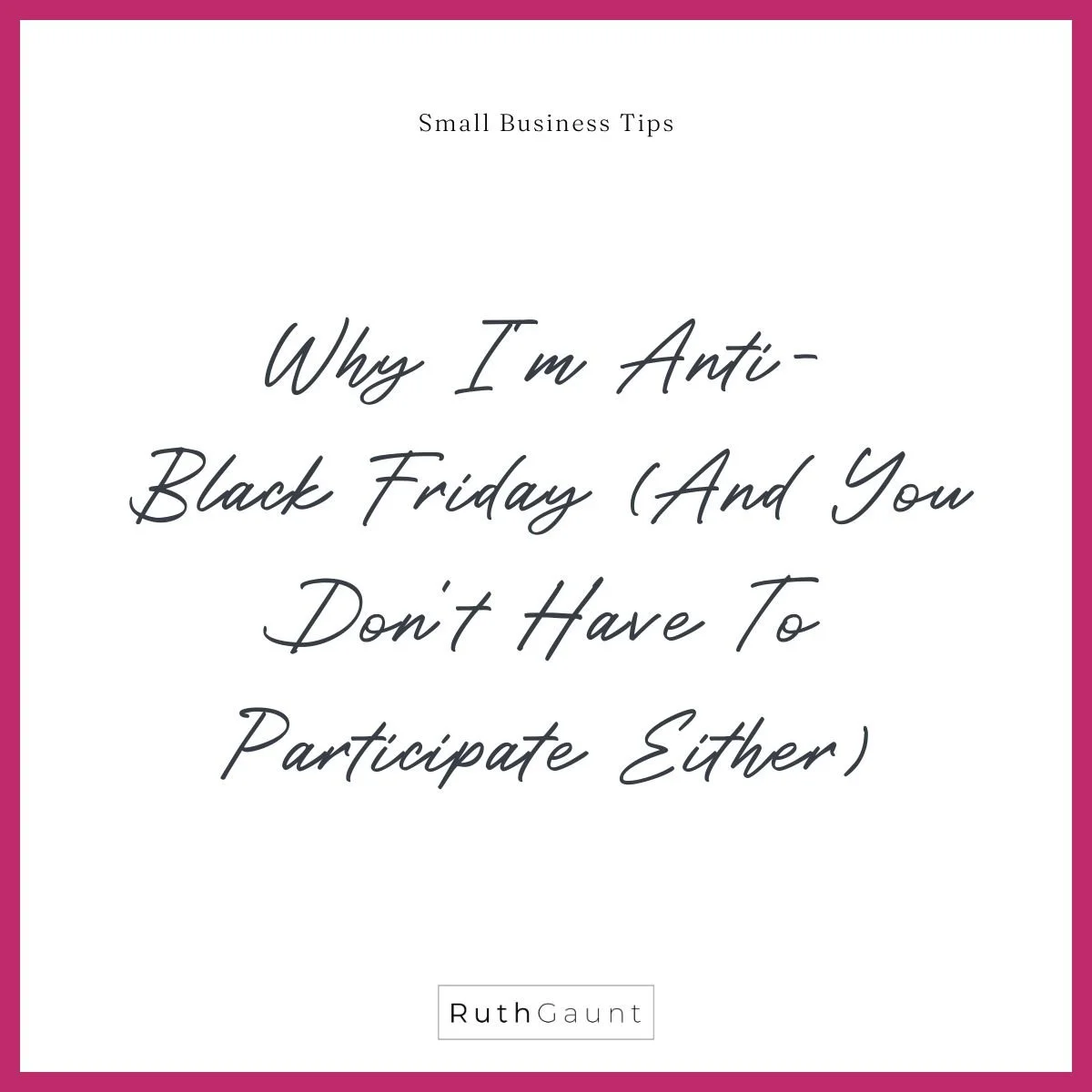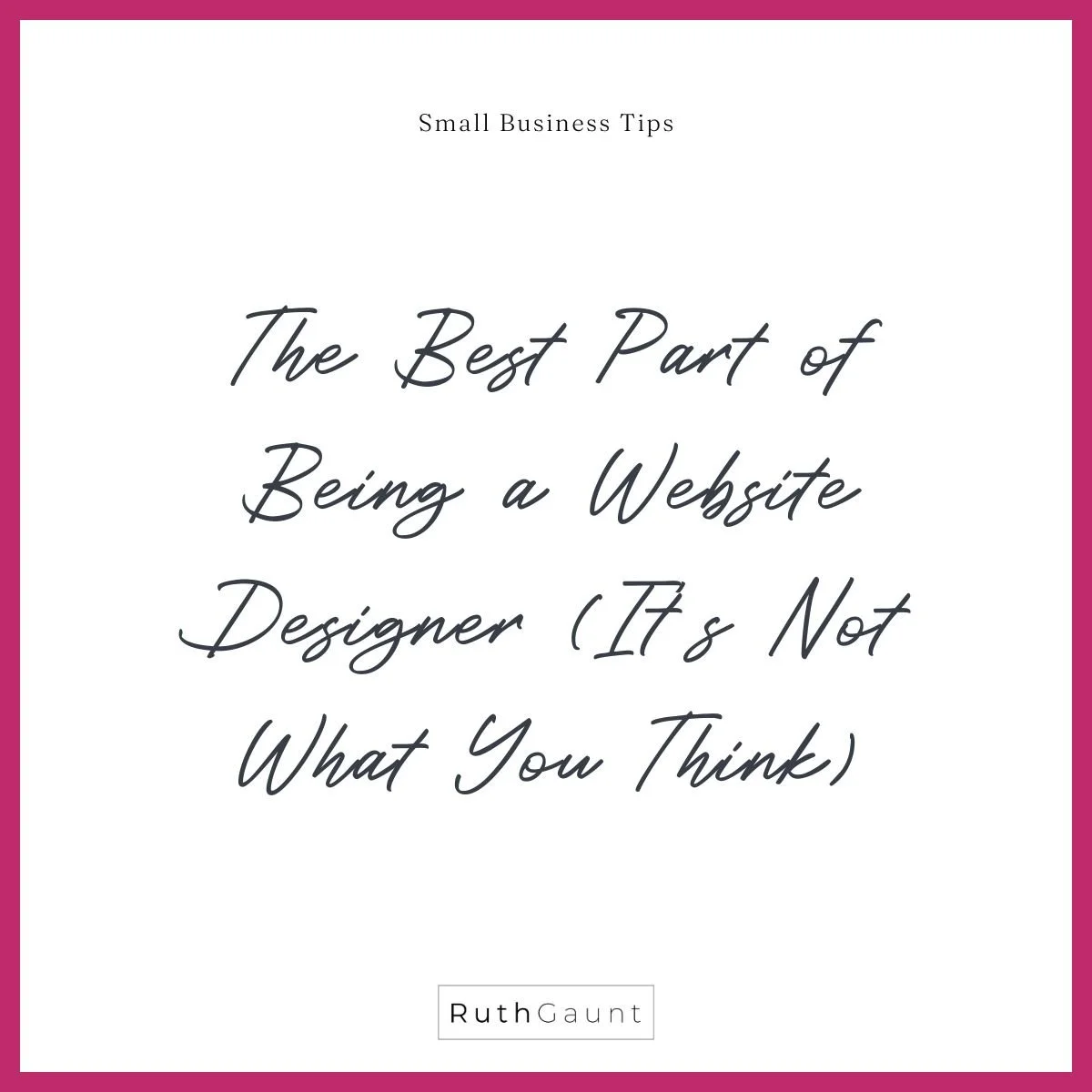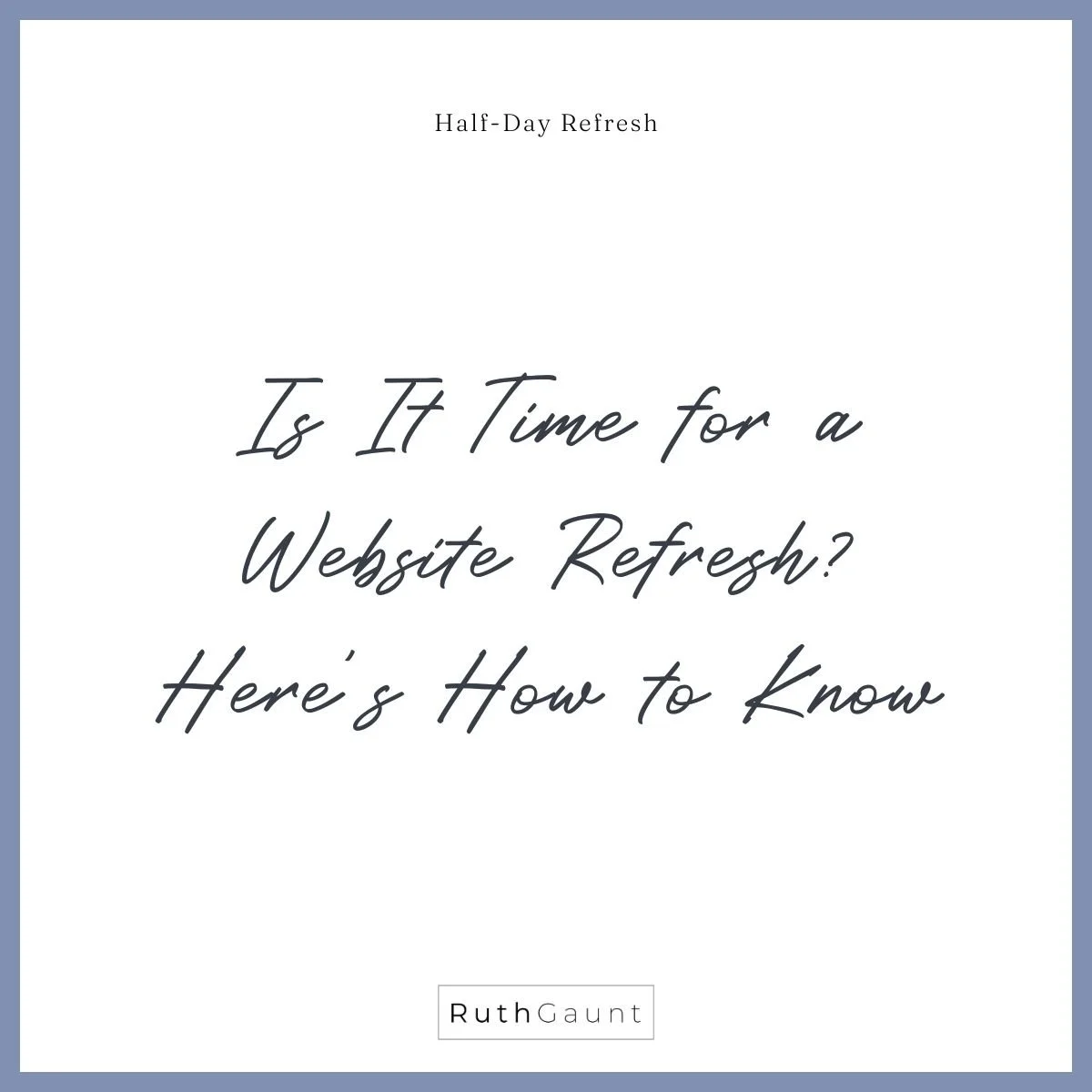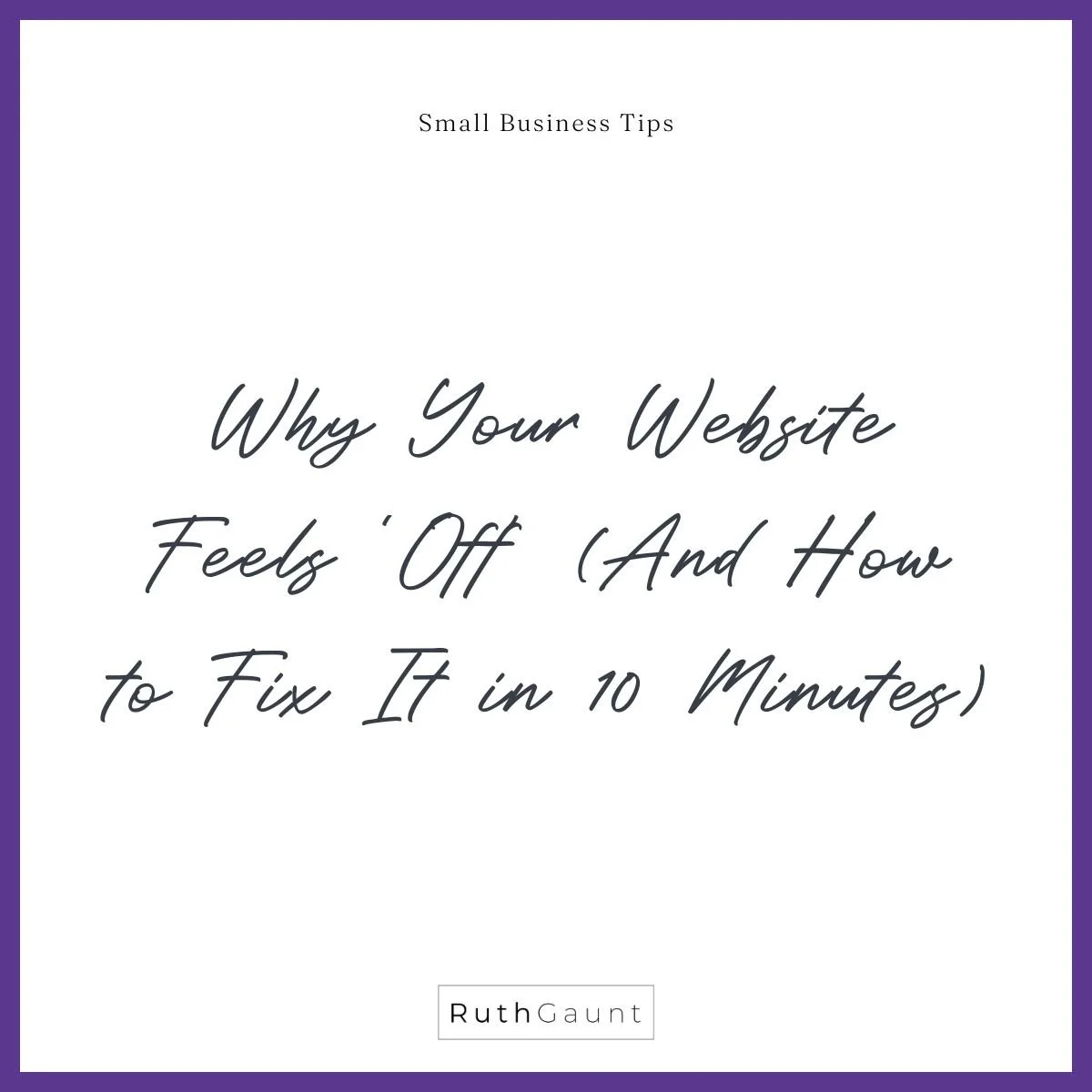Quick guide to activating the cookie banner on your website
What are internet cookies?
Internet cookies are little pieces of data that a website sends to your device to register its visit (this is a super stripped back definition!). They have different uses, but pretty much every website will use them in some way. For example, when you go on Facebook and find you're already logged in - that's Facebook using cookies to remember your login details. Or, when you revisit an online clothing store and your items are still in the shopping basket - cookies!
A common way that your website will use cookies is to register visits that will then be logged in the analytics. Location of visitor, pages viewed, buttons pressed - all cookies!
Here in the UK it is a legal requirement for websites to display that they use cookies, and give the visitor the chance to opt out. You know the pop up you get every. time. you. visit. a. website. Yep! They’re a necessity.
By default Squarespace disables the cookie banner, so before launching your website it’s important you enable it.
So my question is, do you have the cookie banner enabled on your website?
If you're not sure, try visiting your website from a private browser to see if you get a pop up, or follow the steps below for a walk through on where to find the cookie banner setting on your Squarespace website, and how to enable and customise it.
Where to find cookie settings on your Squarespace website
To start, open the main menu bar on the left hand side of your website dashboard. Click on Settings, and towards the bottom of the choices you will see Cookies & Visitor Data. Click on this and you will be taken to the cookie settings.
How to customise the cookie banner
Now you’ve found your cookie settings you can make the following customisations:
Enable the cookie banner (by default it is disabled)
Adjust the colour theme to either light (a light grey) or dark (black).
Edit the messaging
Change the close option to either a button, icon or text
Position the cookie banner at either the top or bottom of the page
This is an example of the light pop up cookie message, with icon.
This is an example of the cookie banner positioned at the bottom of the page.